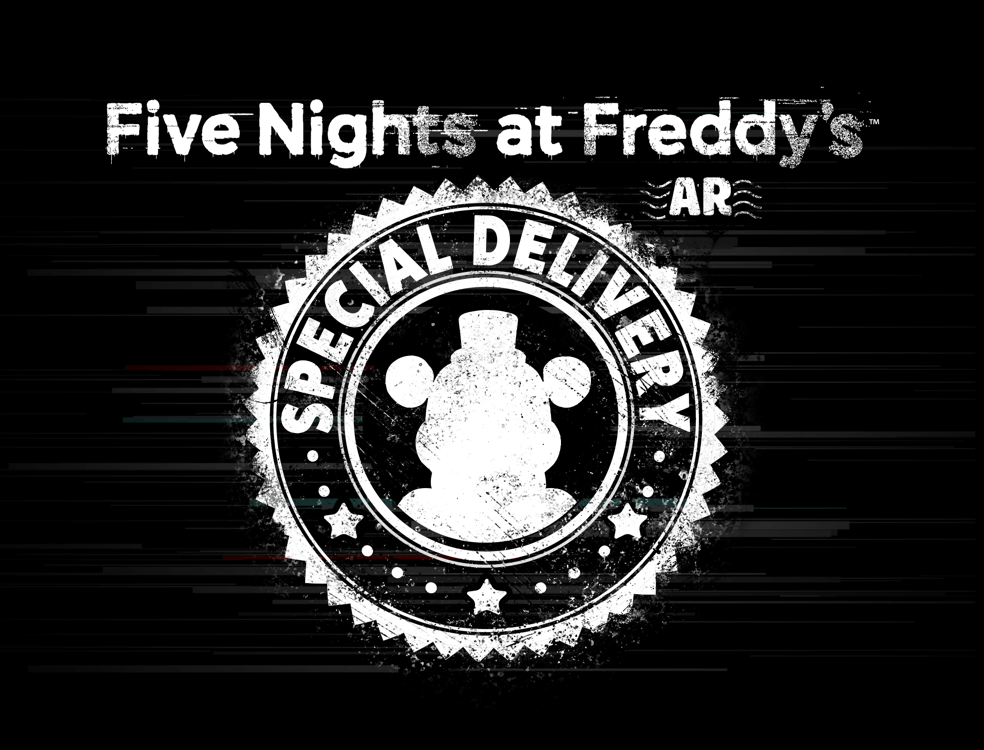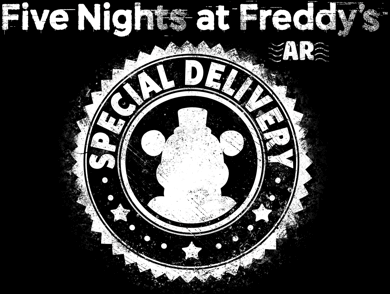Frequently Asked Questions
Known In-Game Issues
I see a black screen on Android when I open the camera for Animatronic encounters, and I already checked my camera permissions! What's wrong?
If the camera scene is black during Animatronic encounters, and you are sure your camera permissions are enabled for FNAF AR, it is likely that you need to update AR Core on your device.
To do this:
1. Go to the Google Play store.
2. Search for 'Google Play Services for AR'.
3. Press the Install/Update button.
4. Reload the game and start an encounter and things should be back to normal.
For some reason your animatronic is still out salvaging when they are in no condition to do so (literally, they are at 0% condition, how are they still up?). You just want them home safe, it is way past their curfew, but they won't answer your calls! This one should eventually resolve itself, and they'll sneak back into the house, thinking you're asleep - but no - you'll be waiting in the living room with the lights off and appear out of the shadows just as they close the front door. They're definitely in trouble this time - but don't be too hard on them because at least they bring you gifts.
If your animatronic hasn't come home in what seems like weeks, click the 'Need Help?' widget below with a screenshot of the game's LOADING screen where your User ID is located and we'll pick them up and get them back to you.
FAQ
How may we help you?
We announced the approaching shutdown of FNAF AR: Special Delivery on February 1st, 2024.
DETAILS TO NOTE
- Starting from February 1st, the game will remain online for the next 6 weeks for everyone to enjoy.
- After February 2nd, 2024, FNAF AR: Special Delivery will no longer be available for new users to download on the Apple or Google Play app stores.
- During this last 6 weeks, we have massively increased rewards to allow you to experience everything you can before the servers shut down. We’ve also reduced prices, converted the Dark Circus DLC to a Faz-Coin purchase, and given access to every lure we’ve ever released so you can invite all your favorites over to play ‘til the very end!
- On March 14th, 2024, the game’s servers will be shut down and FNAF AR will be officially offline. Due to this, the game will no longer run on devices.
We'd like to thank you for being a part of the FNAF AR fanbase, it's been so fun, fun, fun to build this experience for you!
Please contact the platform the purchase was made on (Apple or Google) in order to inquire about your transaction or to request a refund. We do encourage taking action sooner rather than later as both platforms tend to be time-sensitive with their refund policies.
For more info on Apple App Store refunds, visit: https://support.apple.com/en-u...
For more info on Google Play Store refunds, visit: https://support.google.com/goo...
If you have an issue with your purchase that Apple or Google cannot assist with, please reach out to us by clicking the 'Need Help?' widget at the bottom of this page and we will see how we might resolve it for you.
Thank you for your interest, but unfortunately, the FNAF AR merch website was discontinued. However, you can find various FNAF AR related merch at other retailers online and in stores.
You can find your Player ID in two locations:
1) On the lower left corner of the Loading screen.
2) In Settings -> About screen.
You should keep your unique Player ID to yourself, as it is used to help identify you as the verified account owner when contacting Support.
If you used Sign In with Apple or Login with Facebook account sync see question 'How do I transfer my account?'
If you did not sync your account with Apple or Facebook, your account still exists but you will need to contact support by clicking the 'Need Help?' widget on the bottom right of the page with the following:
1) A screenshot of the Player ID of the account you lost. (See 'Where to find my Player ID')
2) A screenshot of the Player ID of the new account you're now using.
3) Any additional identifiable information on the previous account, such as Display name.
While not required, it is a good idea to sync your account with Apple or Facebook for safe keeping. This ensures you will always have a way of getting your account back.
To sync:
1) Go to in-game Settings by tapping the gear icon in the upper-right corner.
2) Tap either the Sign in with Apple or Login with Facebook button. (You can only sync with one or the other.)
3) Login to your Apple or Facebook account.
4) Allow FNAF AR to connect.
5) You should now be Connected and your account is synced.
To transfer:
1) Install FNAF AR on a new device.
2) Complete the tutorial.
3) Go to Settings.
4) Login to the Apple or Facebook account you previously synced with.
5) You will be asked to sync the new account, or load the previously synced account.
6) Once you choose to load the previously synced account, the game will reload.
7) Your previous account should now be transferred on the new device.
If the camera scene is black during Animatronic encounters, and you are sure your camera permissions are enabled for FNAF AR, it is likely that you need to update AR Core on your device.
To do this:
1. Go to the Google Play store.
2. Search for 'Google Play Services for AR'.
3. Press the Install/Update button.
4. Reload the game and start an encounter and things should be back to normal.
For some reason your animatronic is still out salvaging when they are in no condition to do so (literally, they are at 0% condition, how are they still up?). You just want them home safe, it is way past their curfew, but they won't answer your calls! This one should eventually resolve itself, and they'll sneak back into the house, thinking you're asleep - but no - you'll be waiting in the living room with the lights off and appear out of the shadows just as they close the front door. They're definitely in trouble this time - but don't be too hard on them because at least they bring you gifts.
If your animatronic hasn't come home in what seems like weeks, click the 'Need Help?' widget below with a screenshot of the game's LOADING screen where your User ID is located and we'll pick them up and get them back to you.
Our team is small, and we can't always find all the bugs in FNAF AR without your help, and that includes crashes. If you're on an iPhone or iPad, the best thing you can do to help us squash crash bugs is the following:
- Go to Settings -> Privacy -> Analytics & Improvements.
- Toggle on 'Share iPhone/iPad Analytics'.
- Toggle on 'Share with App Developers'.
That's it! With this turned on, our crash reporter will be able to get all the information necessary to eliminate these pesky crashes. Thank you for your help in making FNAF AR great!
The availability of ads, and the rewards granted for watching ads, do change from time to time and are controlled by a 3rd-party advertising service. If you don't see the ads button or do not receive the Faz-Coin rewards right away, we suggest waiting up to 48-hours before trying again. If you experience a crash or other glitch while watching an ad, we recommend restarting your device before trying again.
If you are not receiving Faz-Coins from watching ads within 48-hours of watching it, make sure you are not breaking the following rules set by Tapjoy, which could including a temporary suspension or permanent ban from ad rewards:
- Using VPNs to "spoof" locations outside your country to access ads you are not eligible for due to geographical or other restrictions.
- Repeatedly resetting your device identifier or toggling on/off 'Limit Ad Tracking' to bypass ad offer limitations.
We hope this helps determine your issues with the "Watch for Free Faz-Coins" ads feature.
Make sure your device is connected to WiFi or a Mobile Data plan. An internet connection is required to play the game.
FNAF AR minimum specs for Android devices:
- Android 7.0
- 64-bit phone or tablet (CPU *and* OS must be 64-bit)
- > 2GB of RAM
- Gyroscope and GPS capable devices.
FNAF AR recommended specs for Android devices:
- Android 9.0 and up
- Pixel 3, Galaxy S9, and other devices with similar specs.
- An ARCore-certified device
If you can't find FNAF AR in the Google Play Store on your phone or tablet, or it says your device is incompatible, it likely means we do not support your device at this time.
Please keep in mind that while we're doing our best to support as many phones and tablets as are capable to run FNAF AR, there are some that we unfortunately cannot at this time.
In the meantime, we'll continue to make an effort to find ways for our game to be supported on more devices!
FNAF AR minimum specs for Apple devices:
• iOS 11.2
• iPhone 6S, iPad 5th Gen, iPad Pro (1st Gen)
FNAF AR recommended specs for Apple devices:
• iOS 13 and up
• iPhone 8 and up
FNAF AR uses high-end visuals and AR technology, while many devices can support the game, depending on their specs, they may struggle to run the game as it's meant to be played. Please check the recommended and min spec information for FNAF AR here: ('Min Spec FAQ'). If you feel like your device should be performing better, please contact support by clicking the 'Need Help?' widget at the bottom of this page with your device model and OS information and we will investigate.
To send an Animatronic to a Friend, follow these steps:
1) Launch FNAF AR: Special Delivery
2) Tap on the Workshop icon on the bottom right corner.
3) Select and customize the Animatronic you want to send.
4) Select DEPLOY.
5) Select SEND.
6) Choose a friend to send to and wish them luck, they'll need it.
To invite a friend to your Friends List, follow these steps:
1) Launch FNAF AR: Special Delivery
2) Tap on your Profile icon in the upper left corner.
3) Tap on the 'Friends' tab.
4) Tap the 'INVITE FRIEND' button.
5) Choose the method you want to share your referral link through. (E-mail, SMS, Facebook, etc.)
6) When your friend clicks on the referral link they will be added to your friends list (if and when they have the game installed).
Please contact the platform the purchase was made on (Apple or Google) in order to inquire about your transaction or to request a refund. We do encourage taking action sooner rather than later as both platforms tend to be time-sensitive with their refund policies.
For more info on Apple App Store refunds, visit: https://support.apple.com/en-u...
For more info on Google Play Store refunds, visit: https://support.google.com/goo...
If you have an issue with your purchase that Apple or Google cannot assist with, please reach out to us by clicking the 'Need Help?' widget at the bottom of this page and we will see how we might resolve it for you.
We're sorry you experienced problems with your missing purchase. We can fix this for you if you click the 'Need Help?' widget at the bottom of the page and send the following :
1. If this was a real-money purchase - please send us a screenshot/copy of your full receipt from either the Apple or Google stores. If it was a purchase using in-game currency, please let us know what item(s) it was, and the approximate day and time you made the purchase.
2. Your User ID - please send a screenshot of your User ID found on the bottom of the LOADING screen, or the ABOUT screen in the in-game settings menu.
Many locations apply taxes to your In-App Purchases. If your area applies taxes to your In-App purchase, the price displayed within the app will include any appropriate taxes for your area, and is determined by the platform store the purchase was made on.
To find your Purchase History on your iOS device:
1) Open the App Store.
2) Tap on the Profile icon in the upper-right corner.
3) Tap or login to the Profile at the top of the page.
4) Scroll down and tap "Purchase History".
5) All of your App Store purchases are listed here.
To find your Purchase History on Google Play Store, go to https://play.google.com/store/account/orderhistory and login to the relevant Google account.
Follow Us: